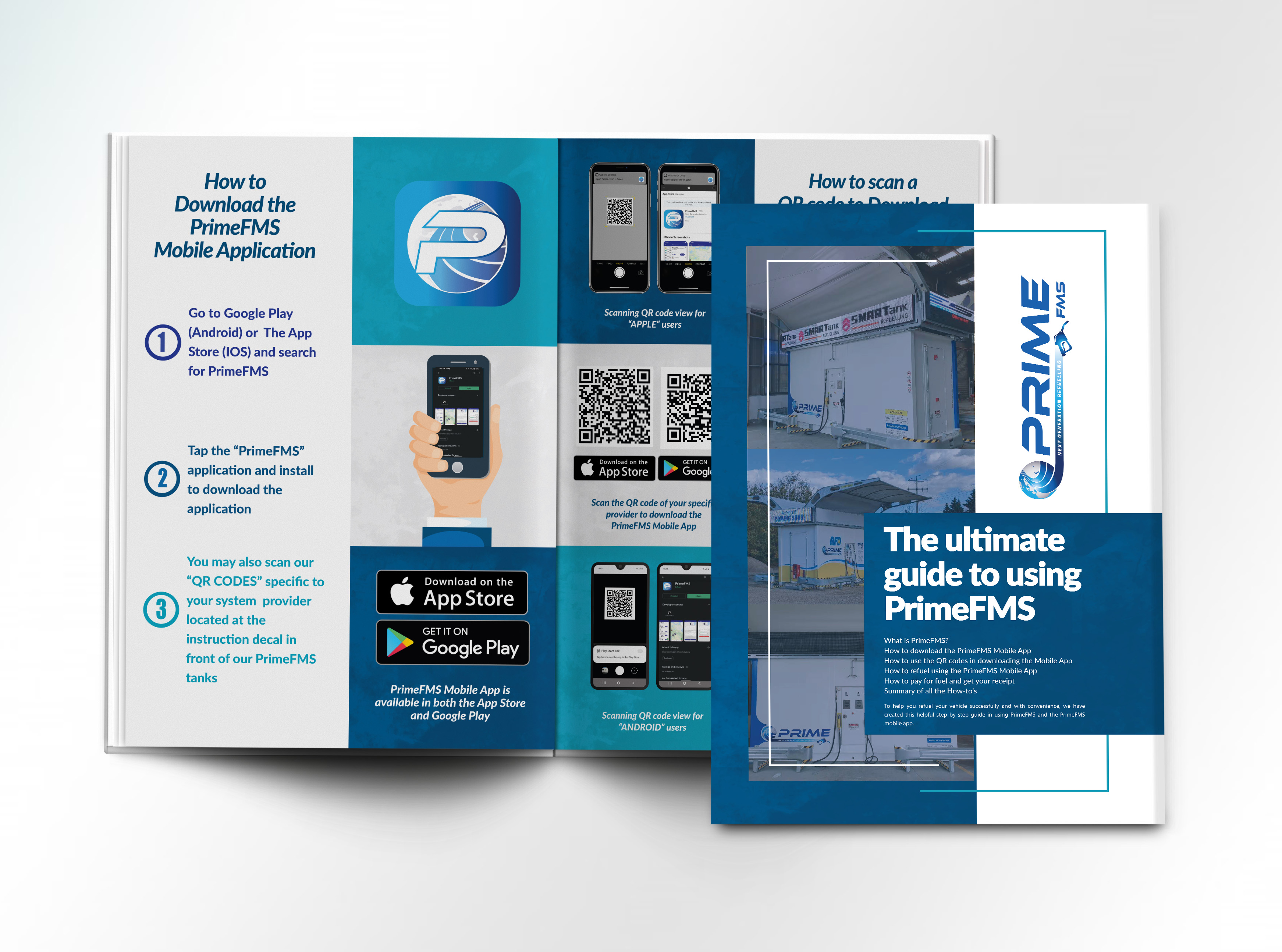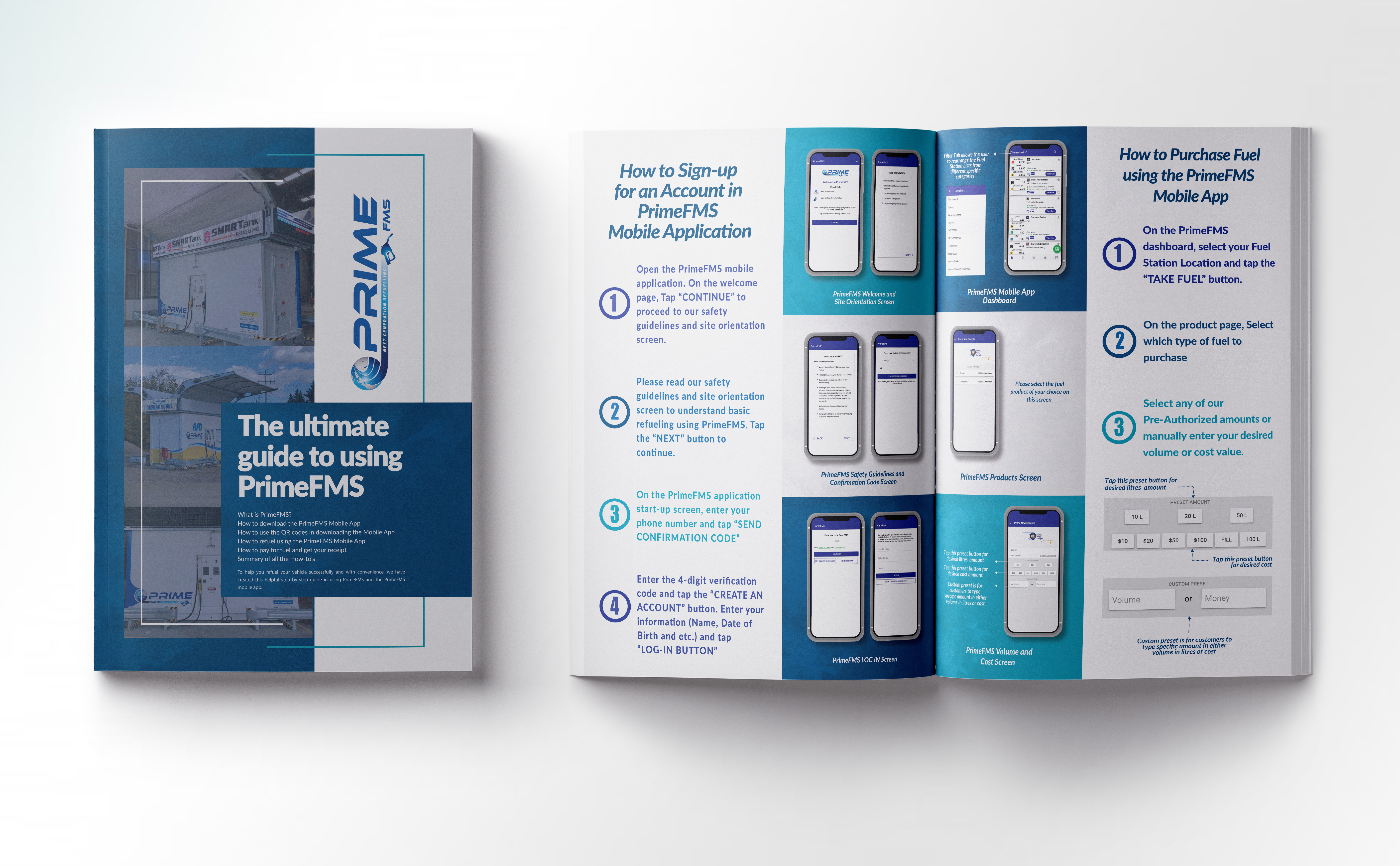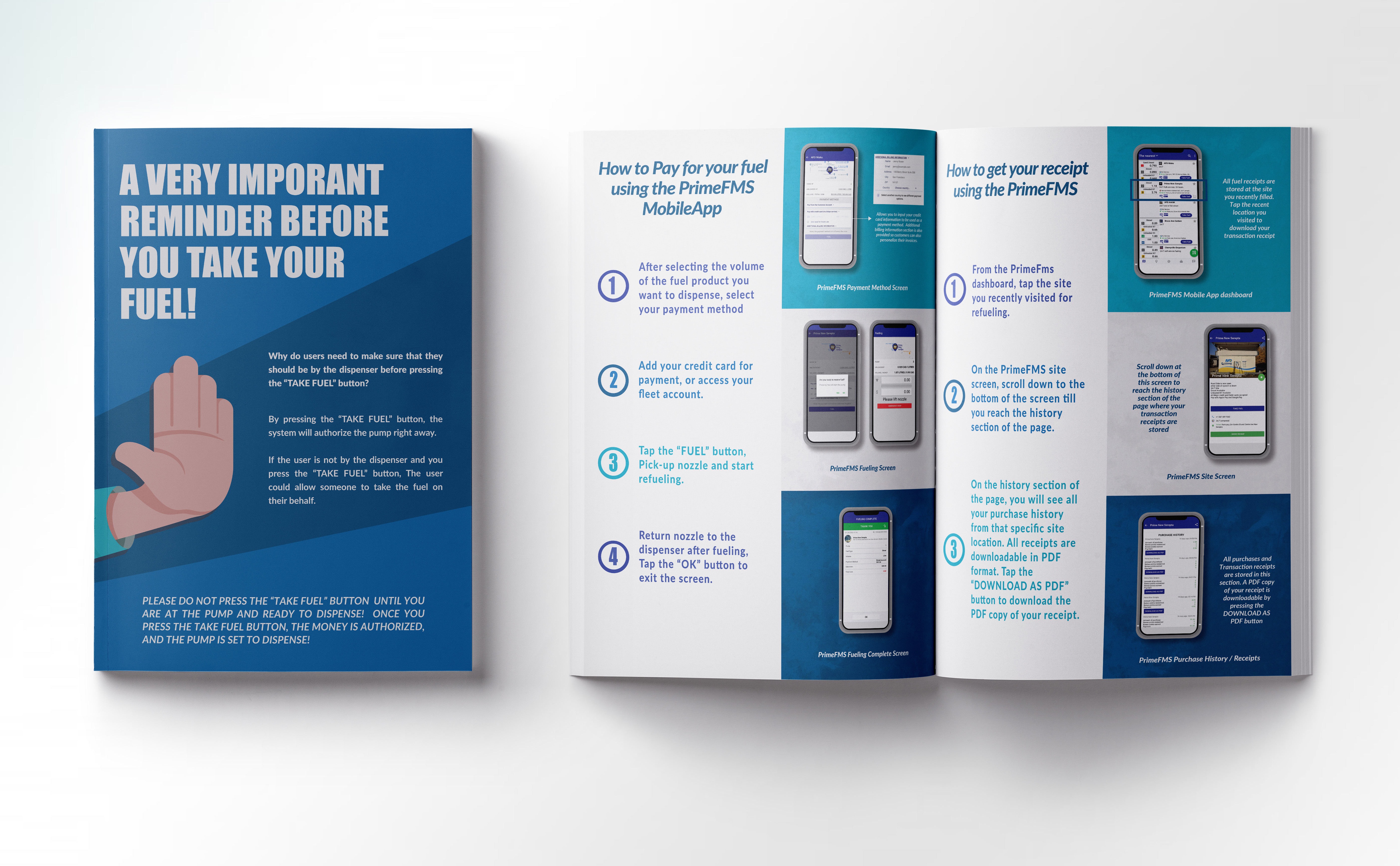PrimeFMS Instructions

"How to Download PrimeFMS Mobile Application"
Step 1: Go to Google Play (Android) or The App Store (IOS) and search for PrimeFMS.
Step 2: Tap the “PrimeFMS” application and install to download the application.
Step 3: You may also scan our “QR CODES” specific to your system provider located at the instruction decal in front of our PrimeFMS tanks.
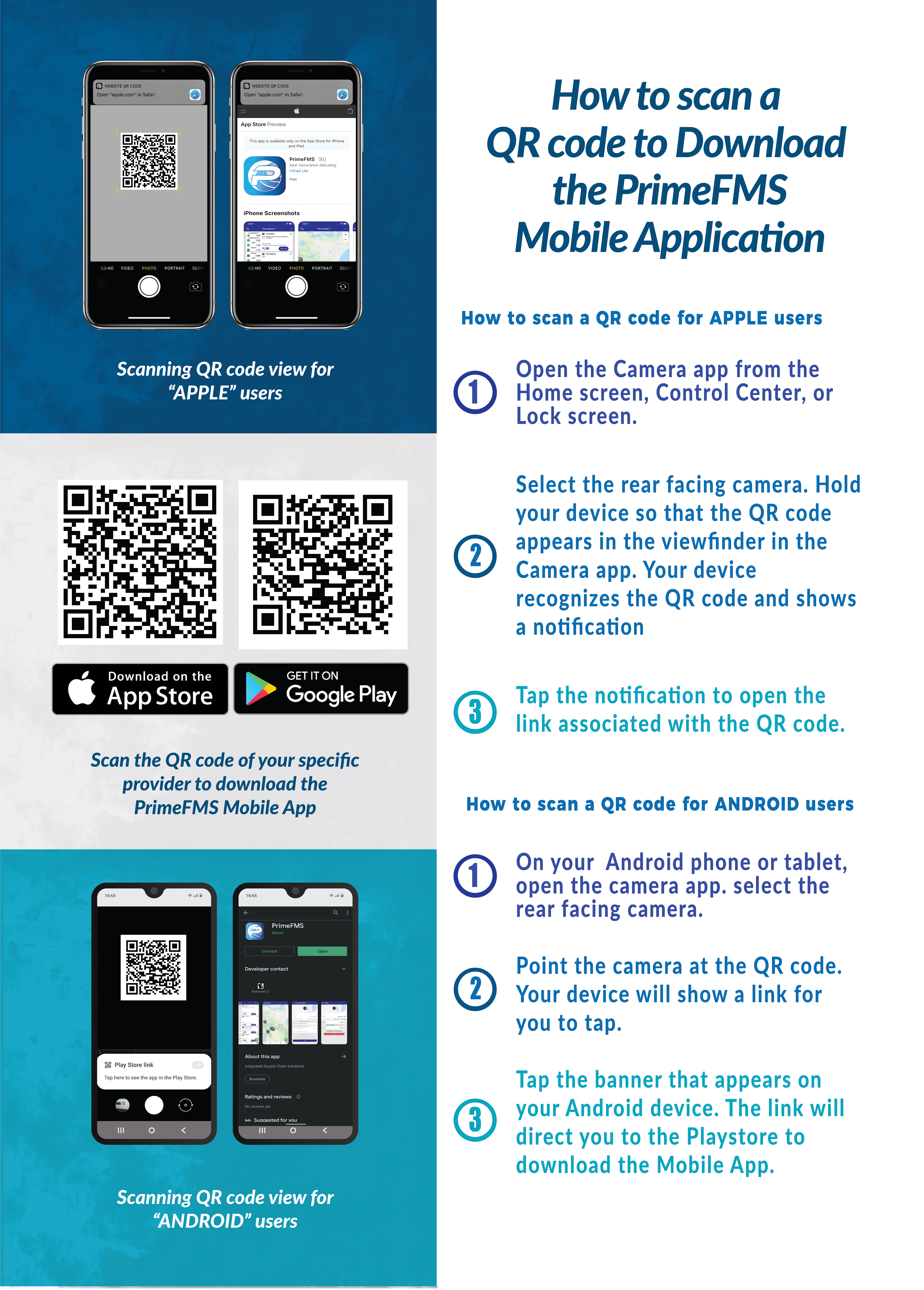
How to scan a QR code to download the PrimeFMS Mobile Application
For Apple Users
Step 1: Open the Camera app from the Home screen, Control Center, or Lock screen.
Step 2: Select the rear facing camera. Hold your device so that the QR code appears in the viewfinder in the Camera app. Your device recognizes the QR code and shows a notification.
Step 3: Tap the notification to open the link associated with the QR code.
For Android Users
Step 1: On your Android phone or tablet, open the camera app. select the rear facing camera.
Step 2: Point the camera at the QR code. Your device will show a link for you to tap.
Step 3: Tap the banner that appears on your Android device. The link will direct you to the Playstore to download the Mobile App.
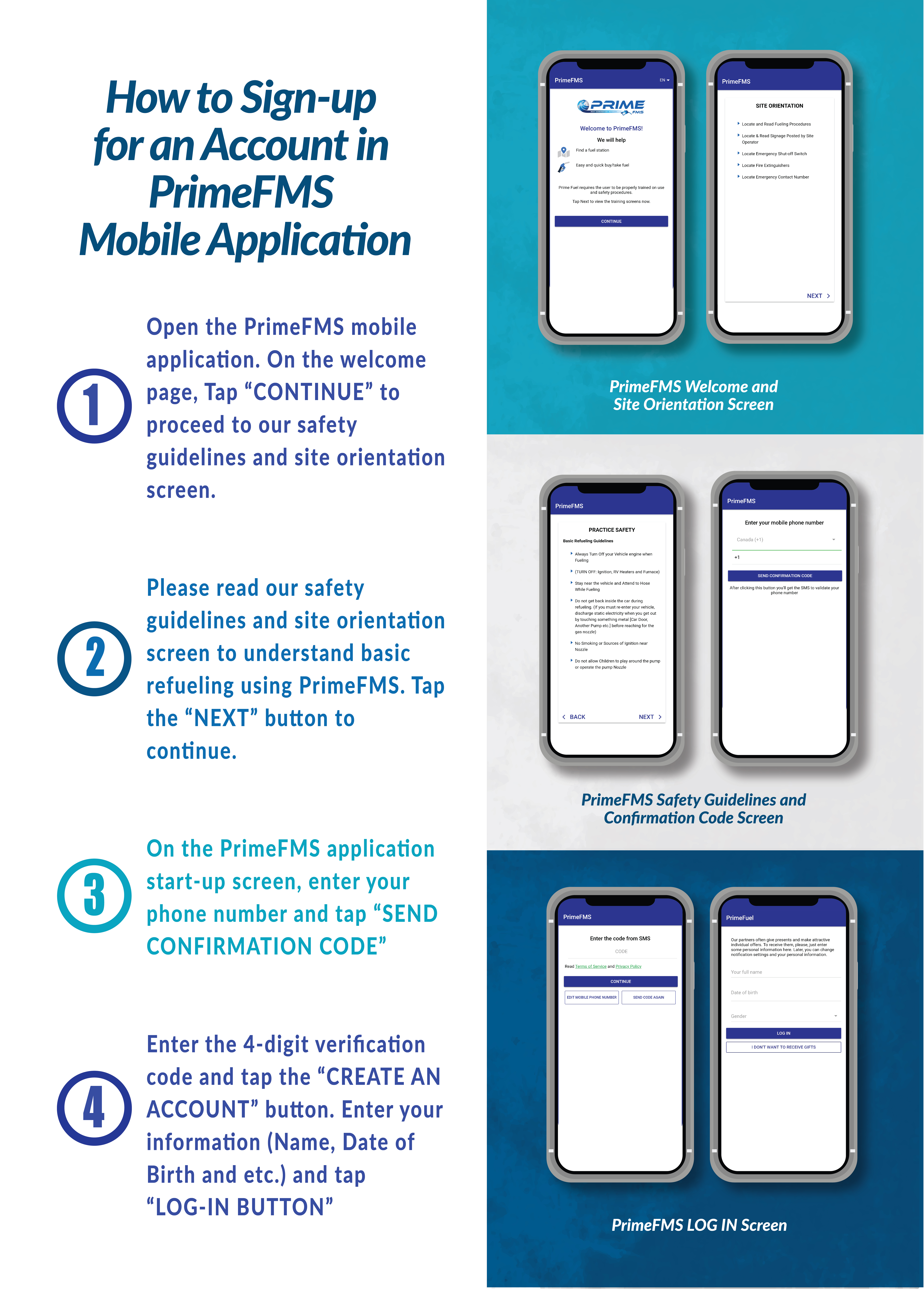
"How to Sign-up for an Account in PrimeFMS Mobile Application"
Step 1: Open the PrimeFMS mobile application. On the welcome page, Tap “CONTINUE” to proceed to our safety guidelines and site orientation screen.
Step 2: Please read our safety guidelines and site orientation screen to understand basic refueling using PrimeFMS. Tap the “NEXT” button to continue.
Step 3: On the PrimeFMS application start-up screen, enter your phone number and tap “SEND CONFIRMATION CODE”.
Step 4: Enter the 4-digit verification code and tap the “CREATE AN ACCOUNT” button. Enter your information (Name, Date of Birth and etc.) and tap “LOG-IN BUTTON”.
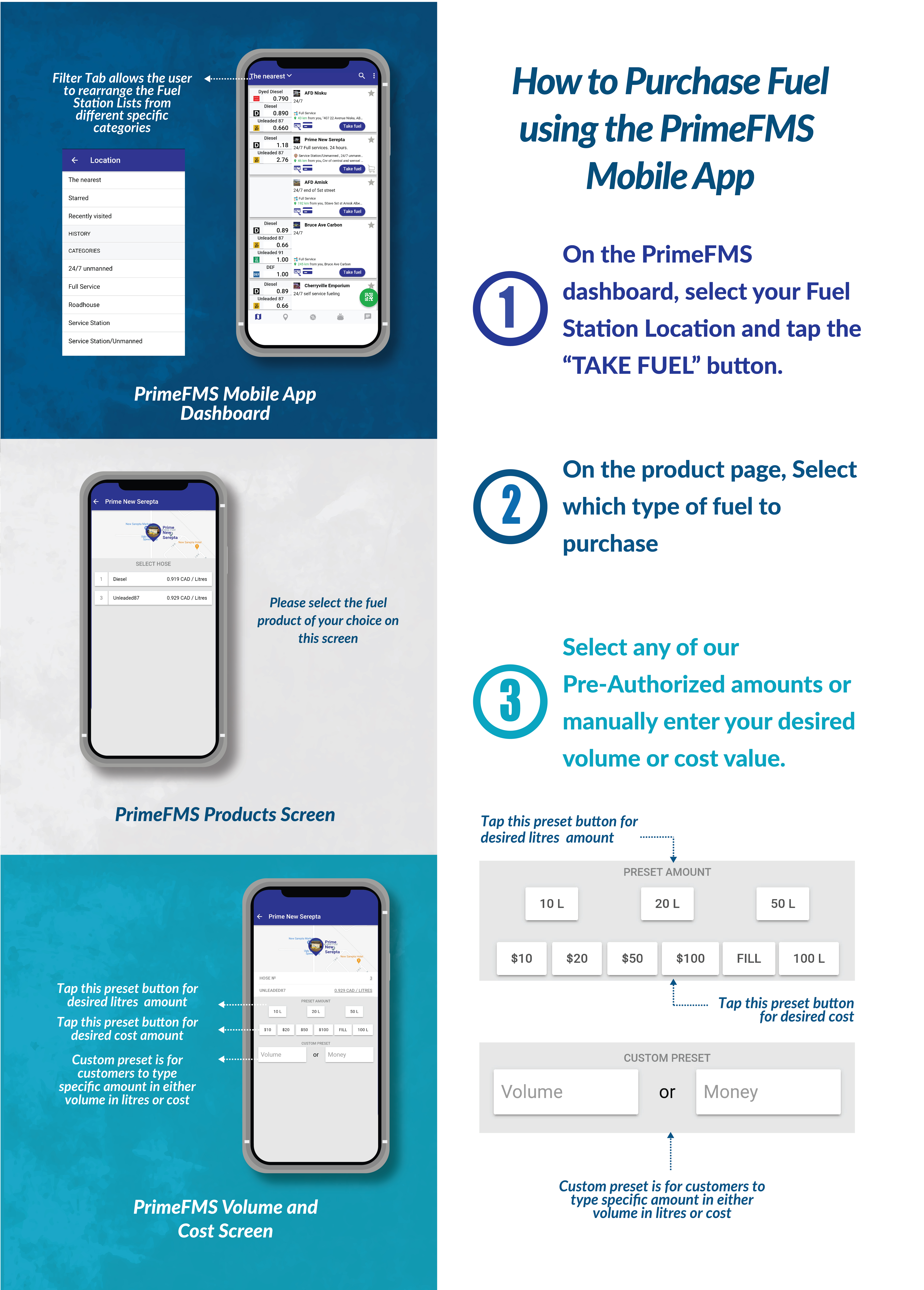
How to scan a QR code to download the PrimeFMS Mobile Application
Step 1: On the PrimeFMS dashboard, select your Fuel Station Location and tap the “TAKE FUEL” button.
Step 2: On the product page, Select which type of fuel to purchase.
Step 3: Select any of our Pre-Authorized amounts or manually enter your desired volume or cost value.
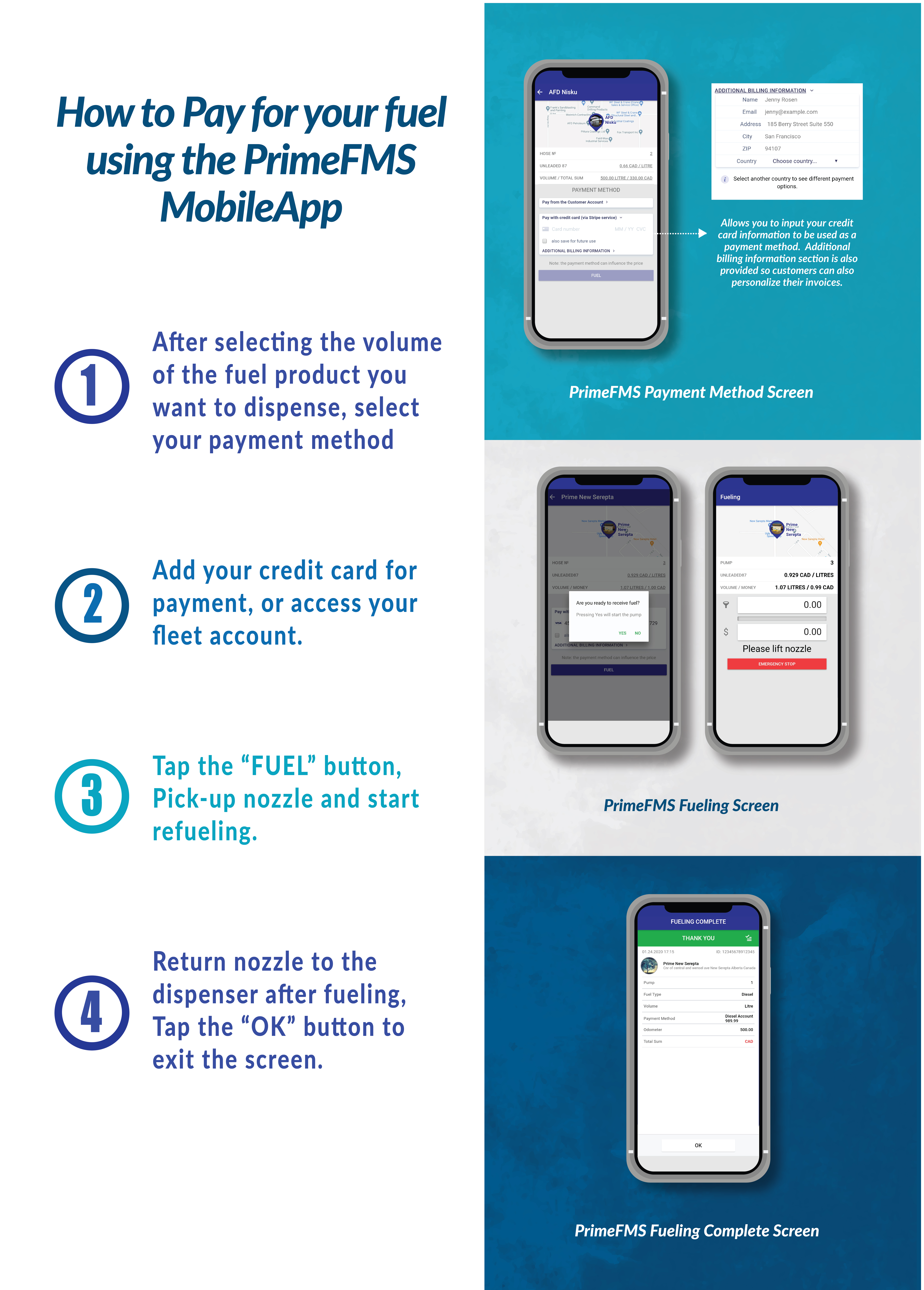
"How to Pay for Fuel using PrimeFMS Mobile Application"
Step 1: After selecting the volume of the fuel product you want to dispense, select your payment method.
Step 2: Add your credit card for payment, or access your fleet account.
Step 3: Tap the “FUEL” button, Pick-up nozzle and start refueling.
Step 4: Return nozzle to the dispenser after fueling, Tap the “OK” button to exit the screen.
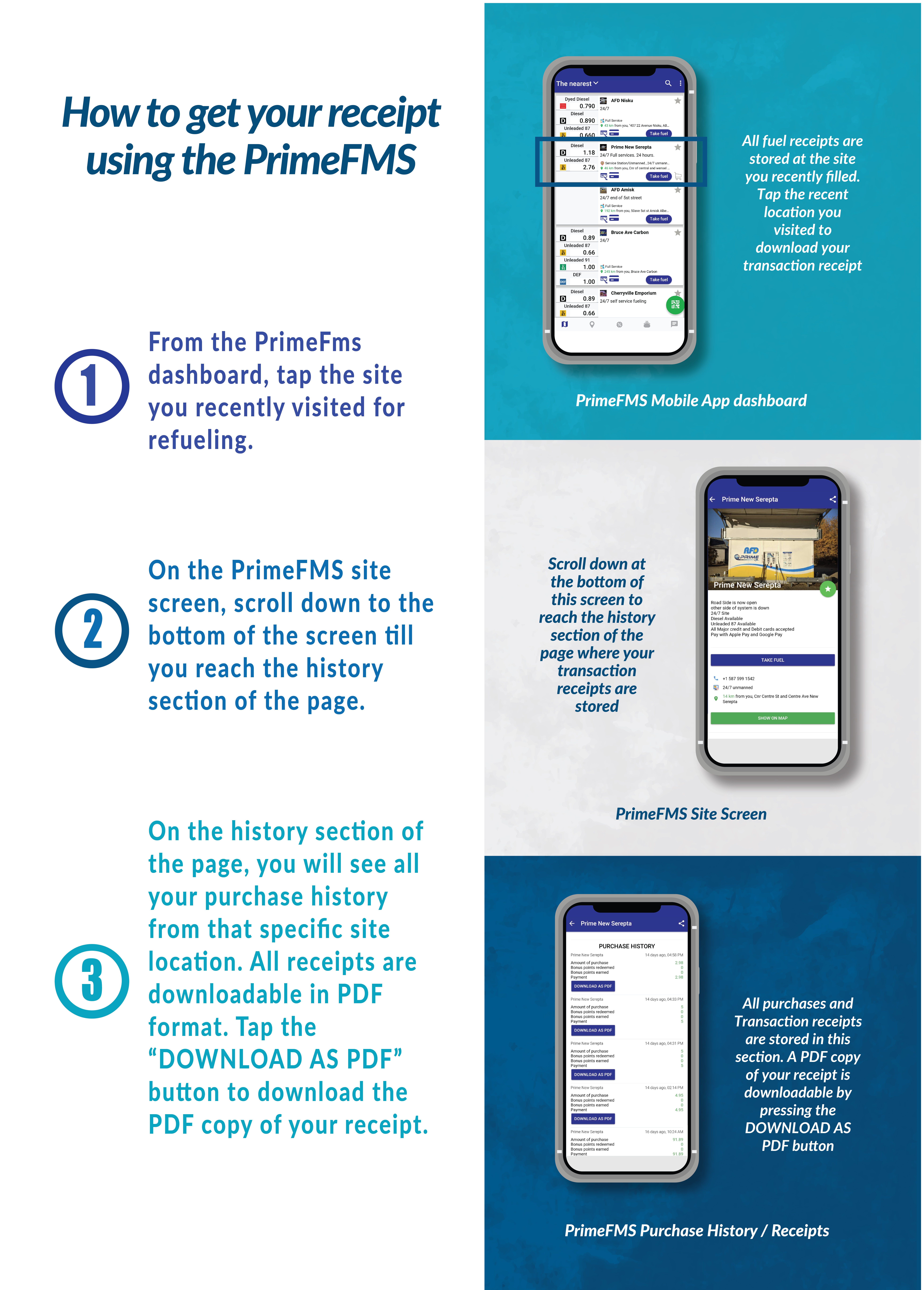
How to get your receipt using PrimeFMS Mobile Application
Step 1: From the PrimeFms dashboard, tap the site you recently visited for refueling.
Step 2: screen, scroll down to the bottom of the screen till you reach the history section of the page.
Step 3: On the history section of the page, you will see all your purchase history from that specific site location. All receipts are downloadable in PDF format. Tap the “DOWNLOAD AS PDF” button to download the PDF copy of your receipt.
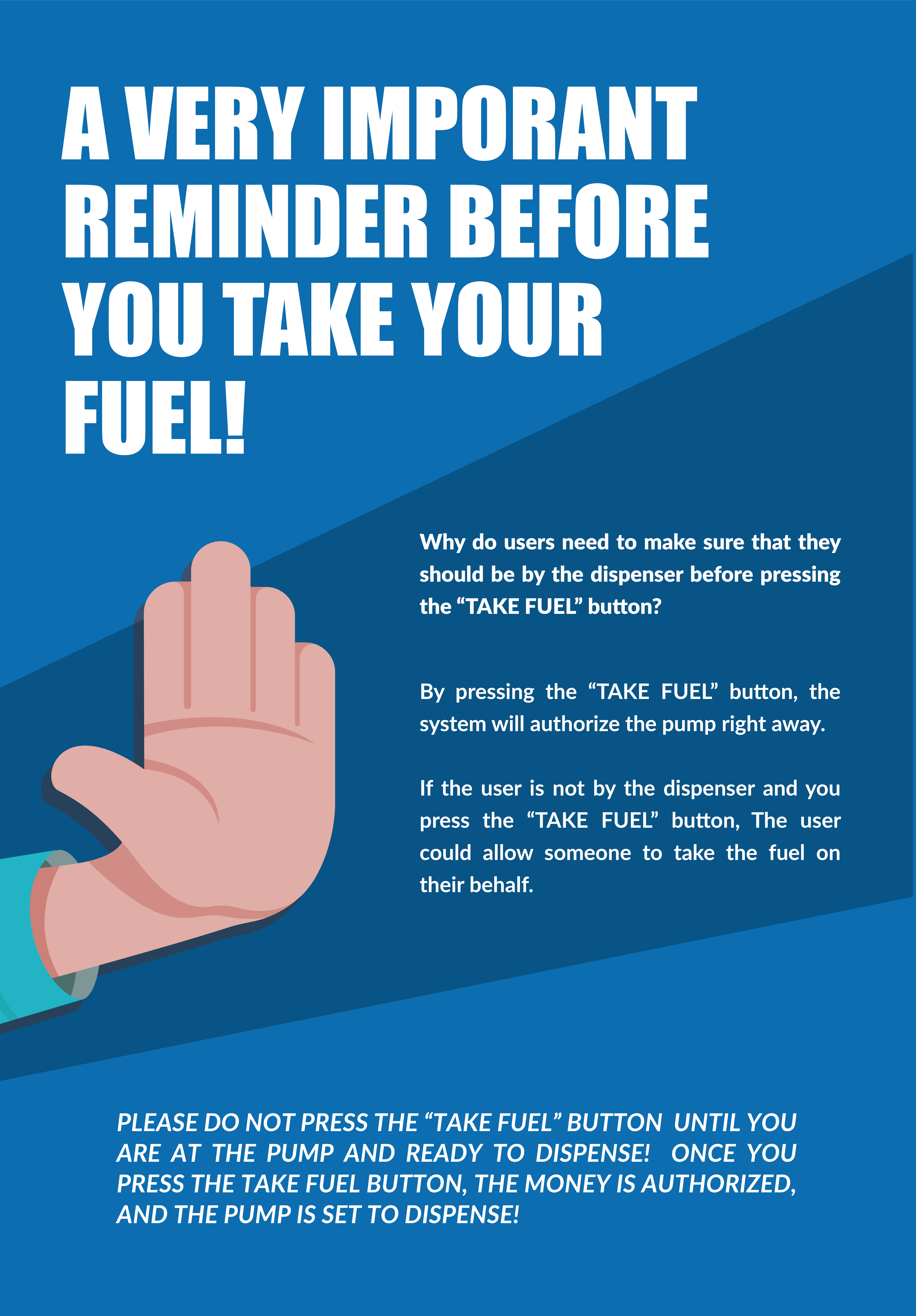
"A very important reminder before you take your fuel!"
Why do users need to make sure that they should be by the dispenser before pressing the “TAKE FUEL” button?
By pressing the “TAKE FUEL” button, the system will authorize the pump right away.
If the user is not by the dispenser and you press the “TAKE FUEL” button, The user could allow someone to take the fuel on their behalf.
PLEASE DO NOT PRESS THE “TAKE FUEL” BUTTON UNTIL YOU ARE AT THE PUMP AND READY TO DISPENSE! ONCE YOU PRESS THE TAKE FUEL BUTTON, THE MONEY IS AUTHORIZED, AND THE PUMP IS SET TO DISPENSE!